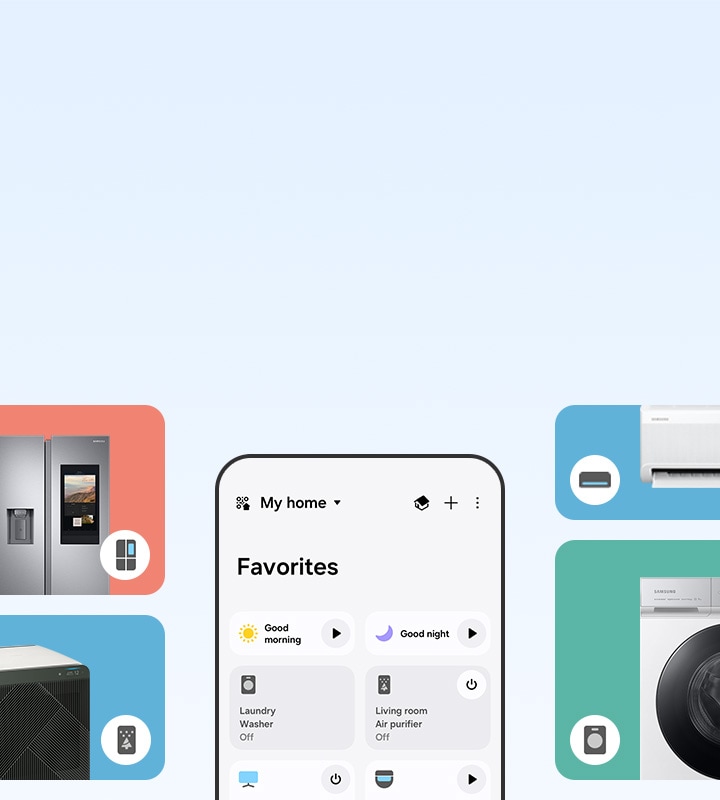Recommended for you
Personalized picks
Frequently asked questions
Which products am I able to register?
All Samsung products are able to be registered, with the exception of:
• storage devices (including SSDs & USB flash drives);
• accessories; and
• components that make up a product
Please note: non-Samsung products are unable to be registered.
My serial number, IMEI, or model number appear to be invalid, what do I do?
Things to check when you're registering your product:
- the product is eligible to be registered (see above)
- you have entered the letters & numbers correctly. Tip: the letter "O" can look like the number "0", and the letter "S" can look like the number "5"
- ensure there are no missing digits:
- IMEI: 15 digits
- Mobile/Tablet/Wearable serial number: 11 digits
- Other products serial number: 15 digits
Please enter the serial number located on the product itself, and not from the packaging as these can be different.
Where can I find my serial number, IMEI or model number?
Please see our guide on how to find the model and serial number of your Samsung Product
How do I use the QR code on my product to register?
Scan the QR code using the camera app on your Samsung device. You may need to look in the notification panel 'quick actions' section. Follow the prompted instructions for registration.
Please be aware that this feature is only supported for Samsung home appliances and consumer monitors.
Please note: there may be multiple QR codes on your product, please ensure that you scan the correct one for product registration.
How can I register my product using SmartThings?
When you connect your Samsung smart home compatible appliance to the SmartThings app, it will be automatically added to the 'Unregistered Products' section on your My Products page.
To register your product, click the 'Register' button next to the listed product on your My Products page.
Please note: some OEM products may not be automatically listed on My Products when you connect them to SmartThings.
How do I register my product using Samsung Members?
Follow these steps:
1) Open the Samsung Members app, and tap ‘Get Help’
2) Select ‘Register Product’
3) Choose your preferred registration method: Scan QR Code, Scan Wi-Fi, or Use Barcode
4) Complete the registration on Samsung.com by clicking the 'Register' button for the product listed in the 'Unregistered Products' section on My Products.
Please note: products registered through MyPage may not be visible in the Samsung Members app.
How do I register my TV from the TV itself?
You can register your smart TV directly from the TV by following these steps:
1) Press the home button on your remote control
2) Select 'Samsung Account'
2) Log into your Samsung Account. If you have a Samsung mobile device, you can use the same account details
3) Select 'TV Registration'
4) Read the on-screen terms and conditions, then select Agree & Register
5) Once the registration has been completed, select 'Close'
Please note: this feature works for smart TV's produced from 2020 onwards.
I am still encountering issues with product registration. What should I do?
If you're using a VPN while trying to register a product, then we recommend disabling it. VPNs can sometimes cause connection issues.
If you are having problems registering using Samsung Members, then try uninstalling and reinstalling the app, before trying again.
If you still have questions, please chat to one of our product registration experts.
Where can I view my registered products?
You can view your registered products by visiting the My Products page.
What are the benefits of registering my Samsung products?
Registering your Samsung products gives you faster support, and access to all services for your registered products in one place:
• Product details are immediately available to our Customer Care team, helping us to answer your questions faster
• Download the latest manuals, FAQs and instructions without having to search for your product
• Easily track your service status online
• Enjoy personalised experiences with further recommended products
Where can I get support for my Samsung Product?
Product registration is required for Samsung technical support and online repair services.
1) Register your product on the My Products page
2) Start your support request by selecting the 'Get Support' button next to your listed product for a streamlined support journey
How is my information collected and used?
Please review the Samsung Australia Privacy Policy