How to use the Circle to Search feature on the S24
![]() Please Note: The information on this page is for Australian products only. Models, sequences, error codes or settings will vary depending on location and/or where the product had been purchased. To be redirected to your local support page please click here.
Please Note: The information on this page is for Australian products only. Models, sequences, error codes or settings will vary depending on location and/or where the product had been purchased. To be redirected to your local support page please click here.
Circle to Search is a Google-powered feature on the Galaxy S24 that allows you to quickly search for information about what you see on your screen — including images, videos or text by using a simple gesture with your finger or the S Pen. Learn how to utilise Circle to Search to easily search for image information across the Gallery app, web, social media, and more.
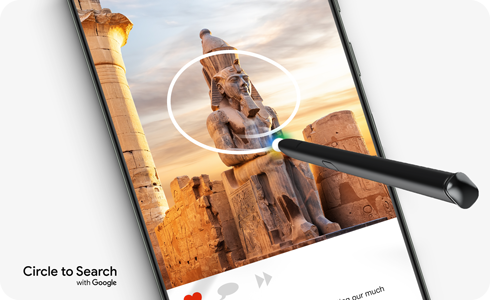
*Image simulated. Certain Galaxy AI features requires Samsung and Google Account. Internet connection may be required to use some features. AI Features will be provided free of charge until the end of 2025 on supported Samsung Galaxy devices.
*Requires internet connection. Mobile data fees may apply. Circle to search feature must be enabled. May not work on all visual elements. Google SafeSearch filter applies.
Circle to Search feature and how to set it up
This distinctive feature enables you to swiftly search the internet for items of interest in an image or text without changing applications or typing out your search query. Simply use your finger or an S-pen to encircle the item or text of interest, and it will automatically trigger a search. This feature functions on all applications that permit screen capture.
Notes:
- Circle to Search requires an internet connection in order to work.
- When the 'Screen search isn't available' appears: Settings > Apps > Choose default apps > Digital assistant app > Enable Analyze on-screen images.
*Requires internet connection. Mobile data fees may apply. Circle to search feature must be enabled. May not work on all visual elements. Google SafeSearch filter applies
How to use Circle to Search
With an internet connection, an image on your Galaxy phone's screen, and a few short steps, you can conduct an internet search by simply circling an object of interest in an image.
Note: Due to the nature of the search algorithm, searching for the same image may produce different outcomes.
Notes: Due to Google Policy, underage Google Account users cannot use Google's Circle to Search, Discover and Generative Wallpaper features on the Galaxy S24 series.
- The above is subject to change dependent on Google policy updates.
- The above age restriction may vary by country.
For further assistance, please contact our Chat Support or technical experts on 1300 362 603. To find your Samsung product's User Manual, head to Manuals & Downloads.
Thank you for your feedback!
Please answer all questions.











